Embark on a journey to optimize your computer’s speed with our expert guide on How to Speed Up Your Computer: 10 Tips for Improved Performance. Learn the tricks to enhance productivity and user experience effortlessly.
Uncover the secrets to boosting your computer’s performance with simple yet effective methods.
Importance of Speeding Up Your Computer
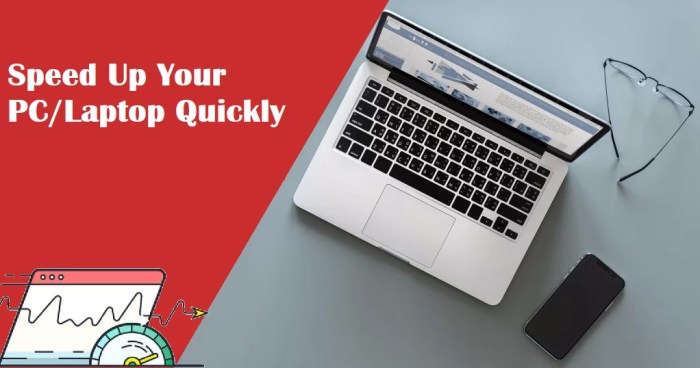
Optimizing your computer’s performance is crucial in today’s digital age where speed and efficiency are paramount. A faster computer can significantly enhance your overall user experience and productivity.
Enhanced Productivity
By speeding up your computer, you can save valuable time that would otherwise be wasted waiting for programs to load or processes to complete. This increased efficiency allows you to complete tasks more quickly and effectively, ultimately boosting your productivity.
Improved User Experience
A faster computer provides a smoother and more seamless user experience. You can navigate between applications effortlessly, multitask with ease, and enjoy a more responsive system overall. This leads to a more enjoyable and frustration-free computing experience.
Performance Comparison
When comparing the performance of a computer before and after optimization, the difference is often stark. Applications launch faster, files open quicker, and overall system responsiveness is greatly improved. This not only saves time but also reduces the likelihood of system crashes or freezes.
Tips for Speeding Up Your Computer
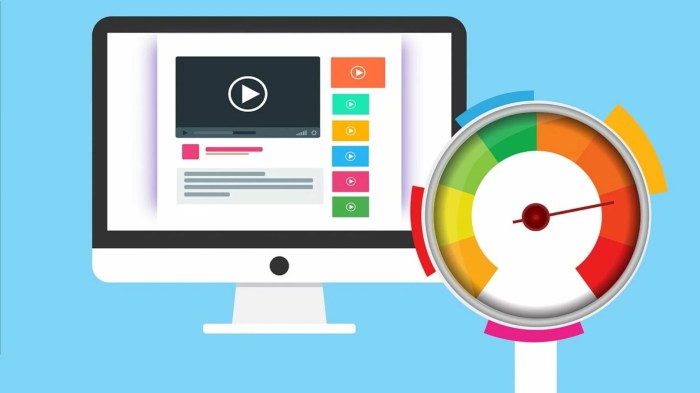
When it comes to improving the performance of your computer, there are several steps you can take to speed things up. From cleaning up temporary files to updating software, these tips can help optimize your system for better efficiency.
Cleaning Up Temporary Files and Disk Space
One of the first steps to speeding up your computer is to clean up temporary files and free up disk space. These files can accumulate over time and take up valuable storage, slowing down your system.
- Delete temporary files: Use the Disk Cleanup tool on Windows or third-party software to remove temporary files that are no longer needed.
- Empty the Recycle Bin: Make sure to regularly empty the Recycle Bin to free up space on your hard drive.
- Uninstall unused programs: Remove any programs or applications that you no longer use to free up disk space and improve system performance.
Disabling Startup Programs
Another way to speed up your computer is by disabling unnecessary startup programs that can slow down your boot time. By managing which programs launch at startup, you can reduce the time it takes for your computer to start up.
- Open Task Manager: Press Ctrl + Shift + Esc to open Task Manager and navigate to the Startup tab.
- Disable startup programs: Right-click on programs you don’t need to launch at startup and select Disable.
- Restart your computer: Restart your computer to apply the changes and notice the improvement in boot time.
Updating Drivers and Software
Keeping your drivers and software up to date is essential for optimal computer performance. Updates often include bug fixes, security patches, and performance enhancements that can improve the speed and stability of your system.
- Check for updates: Regularly check for updates for your operating system, drivers, and software applications.
- Automatic updates: Enable automatic updates for software and drivers to ensure you’re always running the latest versions.
- Install updates promptly: Install updates as soon as they become available to benefit from the latest improvements and enhancements.
Advanced Techniques for Improved Computer Speed

When it comes to enhancing the speed and performance of your computer, there are a few advanced techniques that can make a significant difference. Let’s explore some of these methods below:
Disk Defragmentation and Its Performance Boost
Disk defragmentation is a process that reorganizes the data on your hard drive, making it easier and faster for your computer to access files. Over time, as you create, delete, and modify files, data can become scattered across the disk, leading to slower performance. Running a disk defragmentation tool can help consolidate this data, resulting in improved speed and efficiency.
Efficient Management of System Resources
- Close unnecessary programs and processes running in the background to free up system resources.
- Use task manager to monitor resource usage and identify any resource-hungry applications.
- Optimize startup programs to reduce the load on your system when booting up.
Impact of Hardware Upgrades
Hardware upgrades can have a significant impact on your computer’s speed and performance:
- Adding more RAM can provide your system with additional memory to handle multiple tasks simultaneously, leading to faster performance.
- Upgrading to a solid-state drive (SSD) can drastically improve the speed of your computer by offering faster read and write speeds compared to traditional hard drives.
- Updating your graphics card can enhance the performance of graphics-intensive applications and games.
Last Recap

In conclusion, by following these tips and techniques, you can supercharge your computer’s speed and efficiency, taking your user experience to new heights. Stay ahead of the game with a faster, more responsive system.