Embark on a journey of mastering Microsoft Excel with our guide on 30 essential formulas and functions tailored for beginners. Dive into the world of spreadsheets and data analysis with confidence and ease.
Explore the fundamental building blocks of Excel as we break down key formulas and functions, enabling you to unleash the full potential of this powerful tool.
Basic Excel Formulas
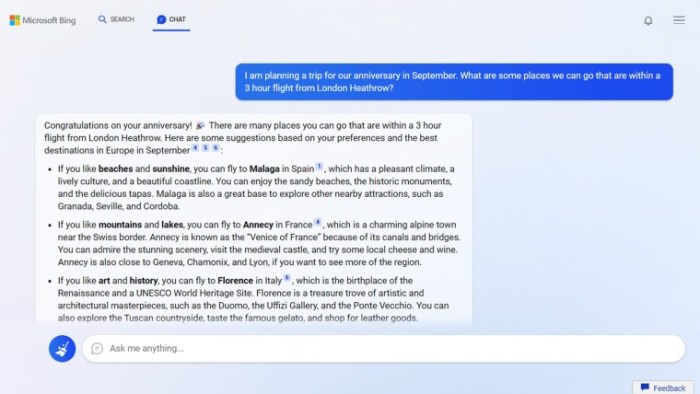
Excel formulas are essential for performing calculations and analyzing data in spreadsheets. Here are five basic Excel formulas that every beginner should know:
SUM Function
The SUM function is used to add up a range of cells in Excel. Simply input =SUM(cell range) to get the total sum of the selected cells.
Example: =SUM(A1:A10) will add up the values in cells A1 to A10.
AVERAGE Function
The AVERAGE function calculates the average value of a range of cells. Use =AVERAGE(cell range) to find the average.
Example: =AVERAGE(B1:B5) will give you the average of the values in cells B1 to B5.
MAX Function
The MAX function returns the highest value in a range of cells. Enter =MAX(cell range) to get the maximum value.
Example: =MAX(C1:C8) will show the highest value in cells C1 to C8.
MIN Function
Conversely, the MIN function gives you the lowest value in a range. Use =MIN(cell range) to find the minimum value.
Example: =MIN(D1:D6) will display the lowest value in cells D1 to D6.
COUNT Function
The COUNT function is used to count the number of cells that contain numerical data within a range. Input =COUNT(cell range) to get the count.
Example: =COUNT(E1:E7) will count the number of cells with numerical data in cells E1 to E7.
These basic Excel formulas are fundamental for data analysis, budgeting, and various other spreadsheet tasks. They help in performing quick calculations and obtaining valuable insights from your data.
Text and Date Functions
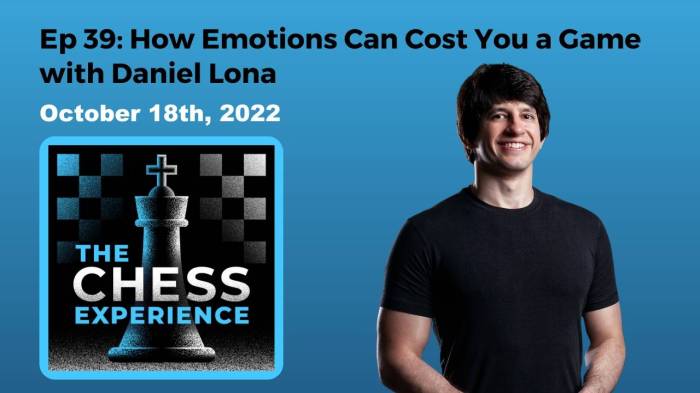
In Microsoft Excel, text and date functions play a crucial role in manipulating and organizing data efficiently. Text functions help in managing text strings, while date functions assist in handling date and time-related information.
Text Functions:
1. CONCATENATE
The CONCATENATE function in Excel is used to combine two or more strings into a single cell. It helps in merging text from different cells or adding specific characters between text values.
2. LEFT
The LEFT function extracts a specified number of characters from the left side of a text string. It is useful when you need to retrieve a portion of text from a cell.
3. RIGHT
On the other hand, the RIGHT function extracts a specified number of characters from the right side of a text string. Similar to the LEFT function, it helps in extracting specific text portions.
4. UPPER
The UPPER function converts all letters in a text string to uppercase. It is handy when you want to standardize the text format to uppercase.
5. LOWER
Conversely, the LOWER function converts all letters in a text string to lowercase. It is beneficial for ensuring consistency in text formatting.
Date Functions:
1. TODAY
The TODAY function returns the current date in a cell. It is dynamic and updates automatically whenever the Excel file is opened, making it convenient for tracking the current date.
2. DATE
The DATE function allows users to create a date based on input values for the year, month, and day. It is helpful for generating specific dates within Excel.
3. TEXT
The TEXT function enables users to format a date or time value in a specified format. It is useful for customizing the display of dates or times according to specific preferences.
Logical Functions and IF Statements

Logical functions in Excel, such as IF, AND, OR, and NOT, are essential tools for decision-making and data analysis in spreadsheets.
IF Statements for Decision-Making
IF statements allow users to set up conditional logic in Excel, making it possible to automate tasks based on specific criteria.
- Use the IF function to perform a logical test and return one value if the condition is met, and another value if it is not.
- For example,
=IF(A1>10, “Yes”, “No”)
will return “Yes” if the value in cell A1 is greater than 10, and “No” if it is not.
Scenarios for Logical Functions
Logical functions can be used to automate tasks and analyze data effectively in various scenarios:
- Use the AND function to check if all conditions are true before returning a result.
- Employ the OR function to check if any of the conditions are true before returning a result.
- The NOT function can be used to reverse the logical value of its argument.
Conclusive Thoughts
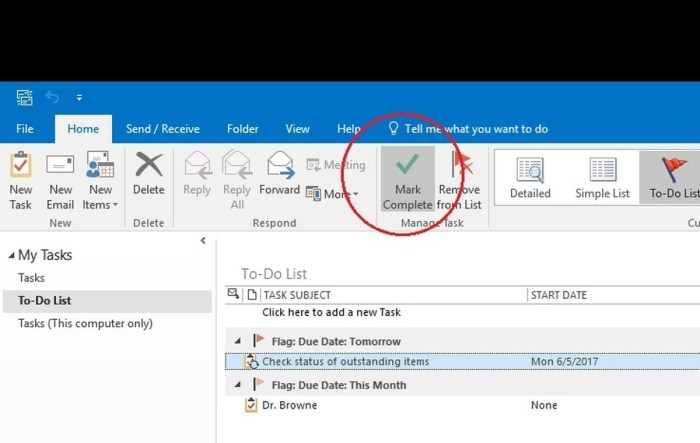
In conclusion, equip yourself with the knowledge and skills to navigate Excel proficiently using the 30 formulas and functions Artikeld here. Start your Excel journey today and watch your data management capabilities soar to new heights.